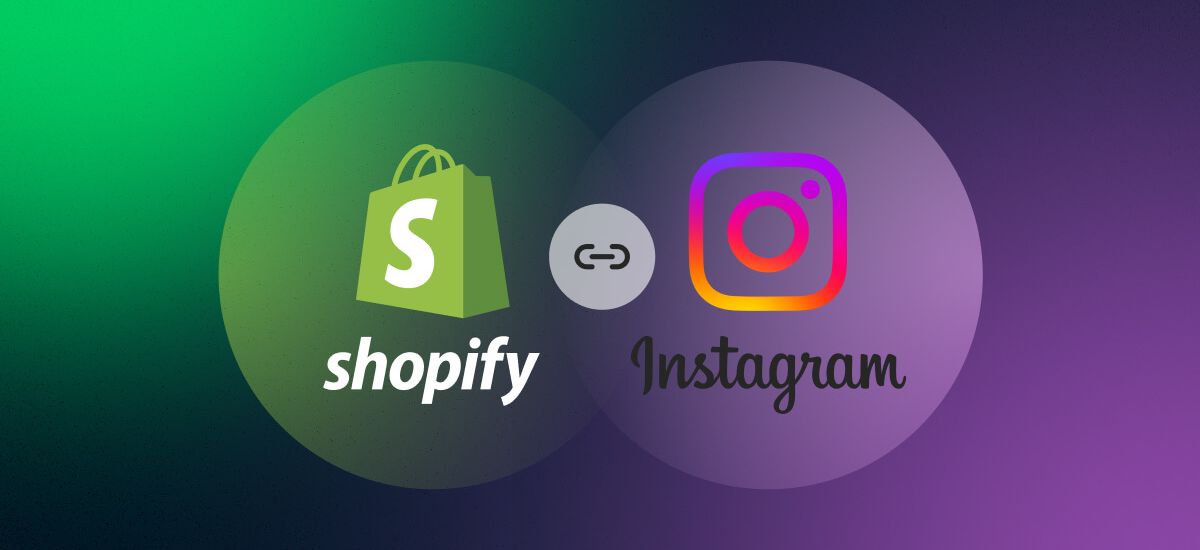Instagram has become one of the most visually impactful platforms for ecommerce brands, offering a great way to showcase products and connect with customers. If you’re running a Shopify store, integrating your Instagram feed directly into your website can be a powerful way to add dynamic content and foster a stronger connection with your visitors.
This blog will show you how to embed your Instagram feed on your Shopify website and why it’s a smart move for your brand.
Why Add an Instagram Feed to Your Shopify Store?
Integrating your Instagram feed into your Shopify store is more than just adding social media icons. Here’s why it’s beneficial:
- Increased Engagement: Your Instagram content can inspire shoppers, increasing interaction with your store.
- User-Generated Content (UGC): Encourage customers to share their experiences, which builds trust and credibility.
- Real-Time Updates: Your feed automatically updates with new posts, giving visitors fresh content to engage with every time they visit.
- Visual Appeal: Instagram feeds add vibrancy to your website, giving it a personal, humanized touch.
Step-by-Step Guide to Embedding Instagram Feed on Shopify
Here’s a breakdown of how you can easily embed your Instagram feed on your Shopify store.
Step 1: Choose an Instagram Feed App for Shopify
The easiest and most effective way to embed your Instagram feed is through an app. Shopify offers multiple apps that seamlessly integrate your feed into your website:
- Instafeed
- Socialwidget
- Tagembed Instagram Feed
These apps have free and premium versions, depending on the features you need.
Step 2: Install Your Chosen Instagram Feed App
Once you’ve picked the app that best suits your needs, follow these steps:
- Log in to your Shopify Admin Dashboard.
- Navigate to the Shopify App Store.
- Search for your chosen app, like “Instafeed,” and click Add App.
- Once installed, open the app from your dashboard.
Step 3: Connect Your Instagram Account
After installing the app, you’ll need to link it to your Instagram account:
- Open the app and click Connect Instagram Account.
- Sign in to your Instagram Business account. (If you’re using a personal account, switch to a business profile through the Instagram settings.)
- Grant permissions for the app to access your feed.
Step 4: Customize the Look of Your Instagram Feed
Once connected, you’ll be able to customize how the Instagram feed will look on your Shopify store. Most apps let you:
- Choose the Layout: Grid, carousel, or slideshow.
- Number of Posts: Decide how many Instagram posts you want to display at a time.
- Show/Hide Captions: You can choose to display the text captions of your posts, or keep it clean with just images.
Keep the design simple and aligned with your brand’s visual identity. The goal is to ensure your Instagram feed blends seamlessly with the overall aesthetics of your Shopify site.
Step 5: Embed the Instagram Feed into Your Shopify Website
After customization, it’s time to embed the Instagram feed into your store:
- Copy the embed code generated by the app.
- In your Shopify admin, go to Online Store > Themes > Customize.
- Choose the section where you want to add your Instagram feed (usually the homepage or product pages).
- Click Add Section and choose Custom HTML.
- Paste the embed code and save the changes.
Your Instagram feed will now appear live on your Shopify site!
Step 6: Adjust Mobile Responsiveness
Make sure your Instagram feed looks good on both desktop and mobile. Most feed apps are mobile-responsive, but it’s always a good idea to preview how the feed appears on different devices to ensure a smooth experience for all users.
Best Practices for Displaying Your Instagram Feed
While simply embedding the feed is easy, there are some tips to make the most out of it:
- Highlight User-Generated Content: Showcase customer photos or reviews by reposting their images. This builds trust and creates a sense of community.
- Showcase Lifestyle Shots: Use your Instagram feed to display more than just product images. Lifestyle shots of your products being used in real-life settings can be more appealing to potential buyers.
- Link to Product Pages: Some apps allow you to make your Instagram feed shoppable. This means visitors can click directly on the posts to purchase the products they see.
Why Humanizing Your Brand Matters
Let’s take a step back and talk about why adding an Instagram feed matters. It’s more than a cool feature—it’s about building a connection. Today’s shoppers want more than just products; they want stories, inspiration, and an emotional link to the brands they buy from.
Showing your Instagram feed gives your Shopify site a personal touch. It’s an opportunity to humanize your brand by:
- Telling your story through visuals.
- Sharing behind-the-scenes content of your business, such as the process of creating products or the people behind the brand.
- Creating relatability by featuring customers, influencers, or staff members using your products.
Troubleshooting Common Issues
If you run into problems, here are a few quick fixes:
- Instagram Feed Not Displaying: Check your app settings and ensure your Instagram account is properly connected.
- Feed Not Updating: Sometimes feeds can lag in real-time updates. Make sure you’re using the latest version of the app or refresh the feed manually.
Conclusion
Embedding an Instagram feed on your Shopify store is more than a design choice—it’s a strategy for boosting engagement, building trust, and showing your brand’s authenticity. With the right app and a few customizations, you can seamlessly integrate your Instagram feed and keep your store’s content fresh, engaging, and dynamic.
At Fast Solutions Developer, we help ecommerce businesses elevate their Shopify experience with integrations like these. If you need assistance setting up your Instagram feed or any other Shopify customization, feel free to reach out to us!