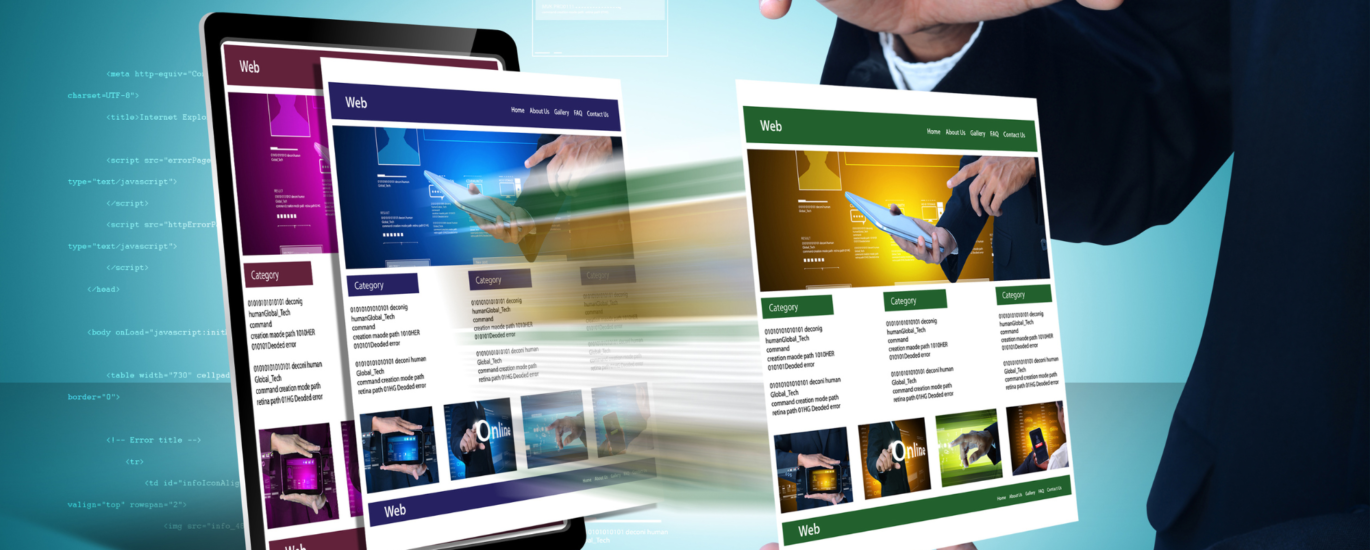So, you’ve got a business or an idea, and you know it’s time to get serious about having a proper online presence. Facebook is one of the easiest ways to start connecting with customers and building your brand online. But you might be wondering, How do I actually create a Facebook Business Page? Don’t worry, I’ve got you covered! In this guide, I’ll walk you through the steps, and you’ll have your page up in no time.
Step 1: Log In to Facebook
First things first, you need to be logged in to your personal Facebook account. Don’t worry—this doesn’t mean people will see your personal profile when they visit your business page. It’s just how Facebook sets things up. If you don’t have a Facebook account yet, now’s the time to create one.
Step 2: Head to the Page Creation Section
Once you’re in, look at the top-right corner of your homepage. You’ll see a little grid of dots (that’s the Menu). Click on it, then find and click Pages. On the next screen, hit the Create New Page button, and you’re ready to start!
Step 3: Fill in Your Page Info
Here comes the fun part—giving your business page its identity:
- Page Name: This should be your business name, something recognizable and consistent with your branding.
- Category: Choose a category that best fits your business. If you’re a bakery, select something like “Bakery” or “Food & Beverage.”
- Description: Write a short and sweet description of what your business is all about. This is your first impression, so make it count!
Don’t stress about getting everything perfect right now—you can always update these details later.
Step 4: Add Your Profile and Cover Photos
Time to add some visuals! You want your page to look professional and inviting, so pick images that represent your brand.
- Profile Photo: This is typically your logo. Make sure it’s clear and easy to recognize, even as a tiny circle!
- Cover Photo: This is the larger image at the top of your page. It can be anything from a picture of your shop, product, or something that reflects the vibe of your brand.
Pro tip: The recommended size for your profile photo is 170×170 pixels, and for your cover photo, it’s 820×312 pixels. Don’t worry if this sounds complicated—just try to use high-quality images, and Facebook will do the heavy lifting.
Step 5: Customize Your Page
Now that your page is live, let’s make it uniquely yours:
- Add a Call-to-Action Button: This is a biggie. Whether it’s a Shop Now, Contact Us, or Send Message button, you want to give visitors an easy way to interact with you.
- Create a Username: This makes it easier for people to find your page. Ideally, your username should be your business name, like @YourBusinessName.
- Business Info: Fill out the rest of the details—your website, business hours, contact info. The more info you provide, the easier it is for people to know how and when to reach you.
Step 6: Start Posting!
Congratulations, your page is ready! Now the real fun begins—sharing content. You can post anything from updates about your business, product photos, behind-the-scenes looks, or special promotions. The key here is consistency. Keep your audience engaged by posting regularly.
And don’t forget to engage with your followers! Respond to comments and messages, and show your customers that there’s a real person behind the brand. People love that personal touch.
Step 7: Spread the Word
Now that your page is up and running, you’ll want to get the word out. Invite your friends, family, and existing customers to like your page. You can even run a Facebook ad to reach more people (if you’re feeling fancy).
Remember, your Facebook Business Page is a tool to help you grow your brand, so don’t be afraid to experiment with content and see what works best with your audience.