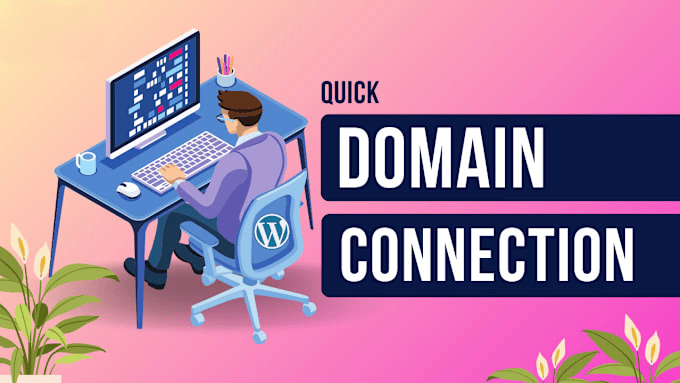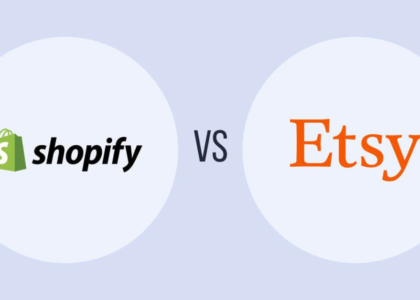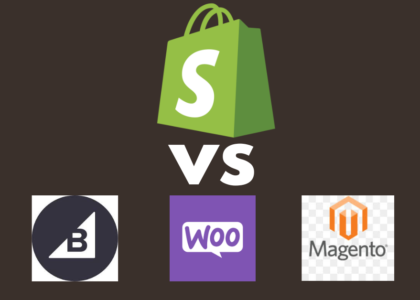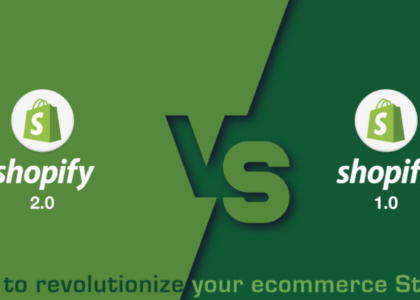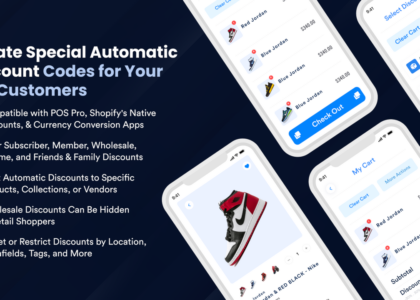This process involves linking a custom domain name (e.g., yourwebsite.com) to your Shopify store, allowing visitors to access your online store through your personalized web address. It typically includes updating DNS records with your domain provider and configuring settings within Shopify to ensure your domain points to your store correctly. This connection enhances your store’s branding and credibility by using a custom domain rather than a default Shopify subdomain.
Step 1: Update Your DNS Records with Your Third-Party Domain Provider
Log in to your account on your domain provider’s website. Once logged in, locate the DNS settings or domain management section. You’ll need to update the following records:
-
- Point the A record to Shopify’s IPv4 address: “23.227.38.65″.
- If required, change the Host name to the @ symbol.
- Remove any other existing A records for your domain.
- Point the CNAME record with the name www to “shops.myshopify.com”. (Be sure to include the period at the end of the domain).
After making these changes, save your updates. There’s no need to modify the TTL value—leave it at the default setting.
Step 2: Connect Your Domain to Shopify
From your Shopify admin:
-
- Go to Settings > Domains.
-
- Click Connect existing domain.
-
- In the Domain field, enter your domain (e.g., johns-apparel.info), then click Next.
-
- Click Connect domain.
Please note, it may take up to 48 hours for your domain to be verified. Once verified, the domain will be listed under the Domains section with the status Connected.
Written by Fast Solutions Developer.